はじめに
アニメーションは、アプリケーションにインタラクティブ性や視覚的な魅力を加える強力なツールです。Flutterでは、AnimationControllerを使って高度なアニメーションを簡単に作成できます。このチュートリアルでは、AnimationControllerの基本的な使い方を紹介し、シンプルなアニメーションをFlutterで実装する方法を詳しく解説します。
AnimationControllerは、アニメーションの進行状態を管理するために使用され、タイムラインのようにアニメーションを再生・停止・逆再生することが可能です。この記事を読めば、Flutterアプリにアニメーションを加える方法が理解でき、視覚的な要素を強化する手法を身につけることができます。
AnimationControllerとは
AnimationControllerは、Flutterのアニメーションを制御するためのクラスで、アニメーションの進行を管理します。このコントローラーは、指定した期間に渡って0から1までの値を生成し、アニメーションの再生、停止、逆再生、ループなどを制御します。AnimationControllerを使うことで、簡単なアニメーションから複雑なアニメーションまで幅広く作成できます。
主な特徴
- 制御の自由度:アニメーションの再生、停止、逆再生、リピートなどを自由に制御可能。
- タイムラインの管理:アニメーションの進行を指定した時間で管理できる。
- 連携可能:
Tweenなどと連携することで、具体的な数値やカラーの変化をアニメーションで表現できる。
AnimationControllerを使ったアニメーションの基本
AnimationControllerのセットアップ
まず、AnimationControllerを使ってシンプルなアニメーションを作成する準備を行います。AnimationControllerは、TickerProviderStateMixinを使用してライフサイクルに合わせて適切に管理します。
基本的なコード例
import 'package:flutter/material.dart';
void main() => runApp(MyApp());
class MyApp extends StatelessWidget {
@override
Widget build(BuildContext context) {
return MaterialApp(
home: AnimationExample(),
);
}
}
class AnimationExample extends StatefulWidget {
@override
_AnimationExampleState createState() => _AnimationExampleState();
}
class _AnimationExampleState extends State<AnimationExample> with TickerProviderStateMixin {
late AnimationController _controller;
@override
void initState() {
super.initState();
_controller = AnimationController(
duration: const Duration(seconds: 2),
vsync: this, // TickerProvider
)..repeat(reverse: true); // アニメーションの繰り返し
}
@override
void dispose() {
_controller.dispose();
super.dispose();
}
@override
Widget build(BuildContext context) {
return Scaffold(
appBar: AppBar(
title: Text('AnimationController Example'),
),
body: Center(
child: AnimatedBuilder(
animation: _controller,
builder: (context, child) {
return Transform.scale(
scale: _controller.value + 1, // 値の範囲を1-2にする
child: child,
);
},
child: Container(
width: 100,
height: 100,
color: Colors.blue,
),
),
),
);
}
}解説
- AnimationController:2秒間のアニメーションを設定しています。
vsync: thisは、TickerProviderStateMixinを使ってアニメーションのパフォーマンスを最適化しています。 - repeat(reverse: true):アニメーションを繰り返し実行し、逆方向にもアニメーションする設定です。
- AnimatedBuilder:アニメーションの状態に応じてUIを再ビルドします。
_controller.valueの値を使用して、四角のサイズが変わるアニメーションを作成しています。 - Transform.scale:スケール(拡大・縮小)アニメーションを適用し、
_controller.valueに基づいてサイズを動的に変更します。
Tweenを使ったアニメーションの強化
次に、Tweenを使って値の範囲を指定することで、アニメーションの動きをさらにカスタマイズする方法を見てみましょう。
Tweenの基本
Tweenを使えば、数値の変化を任意の範囲で制御できます。たとえば、アニメーションの進行に応じて色や位置、サイズなどを変化させることが可能です。
Tweenを使ったサンプルコード
class _AnimationExampleState extends State<AnimationExample> with TickerProviderStateMixin {
late AnimationController _controller;
late Animation<Color?> _colorAnimation;
@override
void initState() {
super.initState();
_controller = AnimationController(
duration: const Duration(seconds: 3),
vsync: this,
)..repeat(reverse: true);
_colorAnimation = ColorTween(begin: Colors.blue, end: Colors.red).animate(_controller);
}
@override
void dispose() {
_controller.dispose();
super.dispose();
}
@override
Widget build(BuildContext context) {
return Scaffold(
appBar: AppBar(
title: Text('Color Tween Animation Example'),
),
body: Center(
child: AnimatedBuilder(
animation: _controller,
builder: (context, child) {
return Container(
width: 100,
height: 100,
color: _colorAnimation.value, // 色をアニメーション
);
},
),
),
);
}
}解説
- ColorTween:青色から赤色への変化をアニメーションします。
beginとendで色の範囲を指定します。 - _colorAnimation:
Tweenによるアニメーションの値を管理します。 - Containerのcolor:
Tweenによってアニメーションされた色を、Containerの色に反映させています。
AnimationControllerを使ったその他の操作
アニメーションの停止・再開
AnimationControllerを使えば、アニメーションの再生や停止も簡単に制御できます。以下のメソッドを使用して、アニメーションをコントロールします。
- start():アニメーションを開始する。
- stop():アニメーションを一時停止する。
- reset():アニメーションの状態をリセットする。
- forward():アニメーションを前方向に再生する。
- reverse():アニメーションを逆再生する。
FloatingActionButton(
onPressed: () {
if (_controller.isAnimating) {
_controller.stop();
} else {
_controller.forward();
}
},
child: Icon(Icons.play_arrow),
)ループアニメーション
repeat()メソッドを使うことで、アニメーションを無限に繰り返すことができます。また、reverse: trueを指定すれば、逆方向にもアニメーションを実行します。
まとめ
AnimationControllerを使えば、Flutterで高度なアニメーションを簡単に作成できます。今回紹介した基本的なスケーリングアニメーションやTweenによる色の変化は、アプリに動的な要素を加えるための基本的な方法です。
アニメーションは、アプリにインタラクティブなフィードバックを与える強力なツールです。AnimationControllerとTweenを活用して、より洗練されたアニメーションをFlutterアプリに追加してみてください。

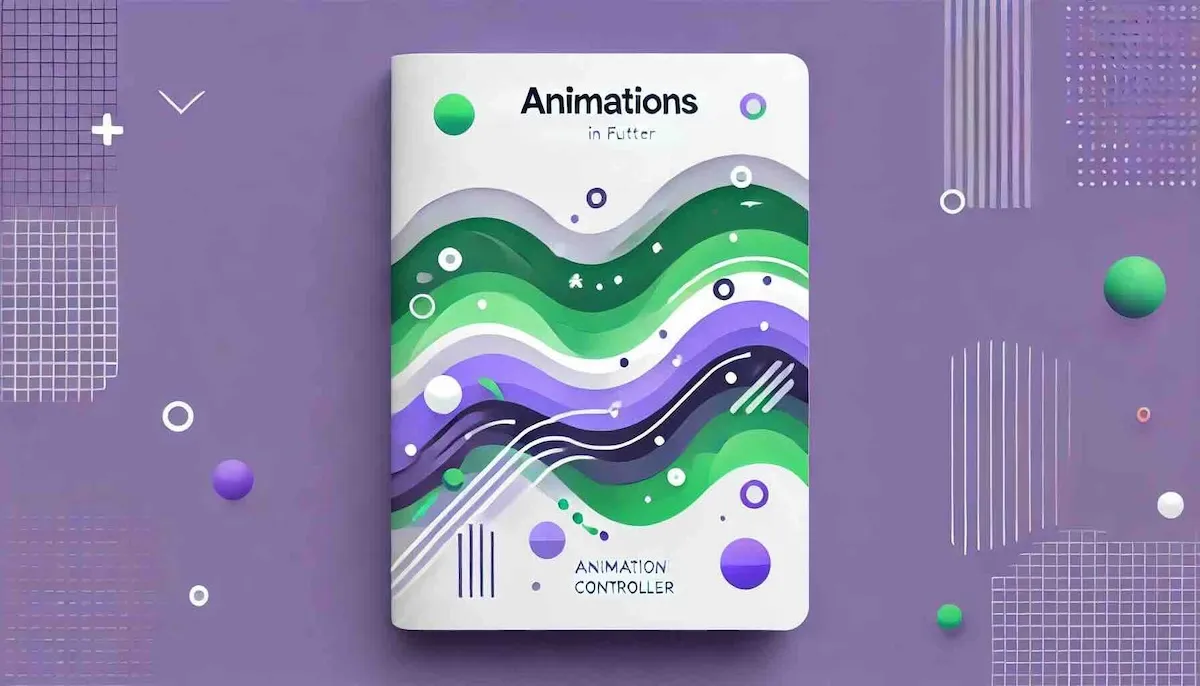



コメント